I always loved miniature models of cities or objects, both in real world as well as in a computer. The process of making them is an art of perfection, like the effort one has to put in to grow a bonsai tree.
I was really amazed to see this picture while I was browsing through flickr pages. I was thinking, “This guy must have put in a lot of effort to make this model” when I saw the footnotes. It said “post processed the tilt shift effect in photoshop” which meant, I can create this effect using photoshop. I didn’t believe it at first. But, after around 5-10 minutes of Google-ing and around 20 minutes of photoshop-ing, I had my first tilt-shift image ready. I used a random snap at first but later tried it on a real photo. Here is a small tutorial on how to do it in photoshop. You can find many tutorials in net and the main steps are same. I have added some tips from my personal experience.
According to Wikipedia, “Miniature faking is a process in which a photograph of a life-size location or object is made to look like a photograph of a miniature scale model. Blurring parts of the photo simulates the shallow depth of field normally encountered in close-up photography, making the scene seem much smaller than it actually is; the blurring can be done either optically when the photograph is taken, or by digital post-processing. Many faked-miniature photographs are taken from a high angle to simulate the effect of looking down on a miniature.”
I was really amazed to see this picture while I was browsing through flickr pages. I was thinking, “This guy must have put in a lot of effort to make this model” when I saw the footnotes. It said “post processed the tilt shift effect in photoshop” which meant, I can create this effect using photoshop. I didn’t believe it at first. But, after around 5-10 minutes of Google-ing and around 20 minutes of photoshop-ing, I had my first tilt-shift image ready. I used a random snap at first but later tried it on a real photo. Here is a small tutorial on how to do it in photoshop. You can find many tutorials in net and the main steps are same. I have added some tips from my personal experience.
According to Wikipedia, “Miniature faking is a process in which a photograph of a life-size location or object is made to look like a photograph of a miniature scale model. Blurring parts of the photo simulates the shallow depth of field normally encountered in close-up photography, making the scene seem much smaller than it actually is; the blurring can be done either optically when the photograph is taken, or by digital post-processing. Many faked-miniature photographs are taken from a high angle to simulate the effect of looking down on a miniature.”
 1. Initial photo. I had to go up to the 6th floor to get enough elevation required for this effect. This is the main requirement for tilt-shift effect. If the photo is taken from a sufficiently high altitude, it’ll give the impression of looking down at the model.
1. Initial photo. I had to go up to the 6th floor to get enough elevation required for this effect. This is the main requirement for tilt-shift effect. If the photo is taken from a sufficiently high altitude, it’ll give the impression of looking down at the model. 2. After pre-processing. I did some pre-processing to make the image look a bit artificial. The properties I manipulated are Levels, Exposure, Variations, Shadows/Highlights and more importantly Vibrance/Saturation.
2. After pre-processing. I did some pre-processing to make the image look a bit artificial. The properties I manipulated are Levels, Exposure, Variations, Shadows/Highlights and more importantly Vibrance/Saturation. 3. Enter ‘Quick Mask’ mode either by pressing the quick mask button (highlighted in the image) or by using the shortcut ‘Q’
3. Enter ‘Quick Mask’ mode either by pressing the quick mask button (highlighted in the image) or by using the shortcut ‘Q’ 5. Decide which part to highlight in the image. Then click & drag a straight line (press down the ‘shift’ key) from that point to top or bottom.
5. Decide which part to highlight in the image. Then click & drag a straight line (press down the ‘shift’ key) from that point to top or bottom. 7. Exit ‘Quick Mask’ mode by pressing the quick mask button (or ‘Q’). This will give you a ‘marching ants’ selection in the image. We are going to blur the selected area to simulate shallow depth of field.
7. Exit ‘Quick Mask’ mode by pressing the quick mask button (or ‘Q’). This will give you a ‘marching ants’ selection in the image. We are going to blur the selected area to simulate shallow depth of field.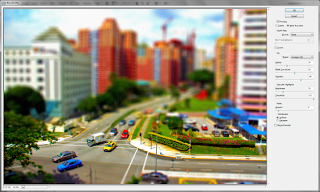 9. Now this is where you can get creative. The values I have used for this tutorial are shown here. You can try playing around with the values for different results. But, I’ve got to warn you, it might take some time (depending on your graphics card) for the preview to load, especially if its a big image.
9. Now this is where you can get creative. The values I have used for this tutorial are shown here. You can try playing around with the values for different results. But, I’ve got to warn you, it might take some time (depending on your graphics card) for the preview to load, especially if its a big image. 10. When you are satisfied with the image in preview, press ok to exit. Deselect the selected parts using ‘Ctrl+D’ and you are done.
10. When you are satisfied with the image in preview, press ok to exit. Deselect the selected parts using ‘Ctrl+D’ and you are done.These are just the main steps in creating the effect, but there is more to it and I am still learning. The image saturation and the shadows/highlights play an important role in making the image look like a miniature model. But the most important factor in my opinion is the contents of the image. If its a picture of nature, it might not look as ‘perfect’ a miniature model as compared to an image with lots of objects or people. See the difference for yourselves in the photos below.
 California National Park: A lovely snap taken by a friend of mine. More of his photos here.
California National Park: A lovely snap taken by a friend of mine. More of his photos here. A random snap downloaded from internet as I couldn’t find any of my photos with lots of people in it.
A random snap downloaded from internet as I couldn’t find any of my photos with lots of people in it.More links
1. Tilt-Shift Photography Photoshop Tutorial
2. Tilt-shift photography – Wikipedia
3. Flickr Group: Tilt-shift Miniature Fakes









2 comments:
thanks for linking my photo... also wonderful tutorial... the photos after treatment look so realistically miniature...
Took me time to read the whole article, the article is great but the comments bring more brainstorm ideas, thanks.
- Johnson
Post a Comment